HakanŞahin
Administrator
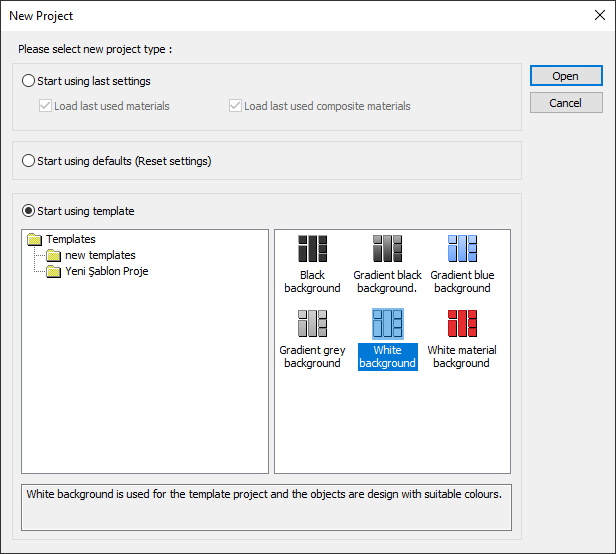
You can save projects containing your own settings as "template projects" and use them when opening a new project.
In template projects:
1. Font size heights, fonts, etc. all visual settings available in dialogs
2. Default values found in dialogs of objects
3. Default values used during analysis, reinforcement and drawing of structural elements
4. Wall and element load default information
5. TBDY 2018 Analysis Wizard default information
6. Data entry unit settings
8. Rebar diameters that can be used in reinforcement selection
9. Dialogs of element parameters, marginal values of reinforcement, spacing conditions of reinforcement etc. parameters for the design
9. Concrete and reinforcing steel classes of reinforced concrete elements, steel class of steel elements, section properties, default sections, default dimensions of all element members
10. Optional report settings
11. Background color
13. Dimensioning settings
14. Layer settings
15. Visibility settings of objects on floors
16. Enhanced capture, upright etc. cursor capture settings
17. Grid settings
18. Stair view settings
19. Section view settings
Without being limited to these items, adjust all the content that you can see in the dialogs in the program according to your own project habits and save the project. You can open this project you registered while starting your next projects and continue with your project.
If you wish, you can copy your edited template projects to a folder under the program folder\templates\structural and make them appear in the "new project" dialog in the program.
You do not have permission to view link
Log in or register now.

